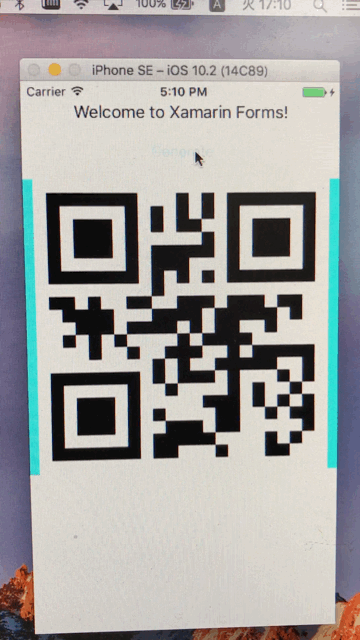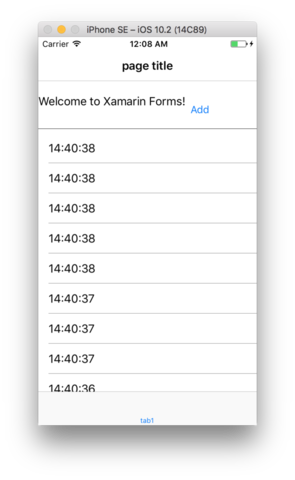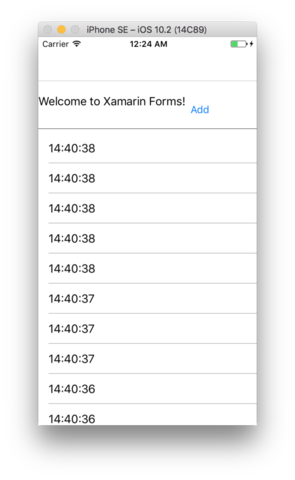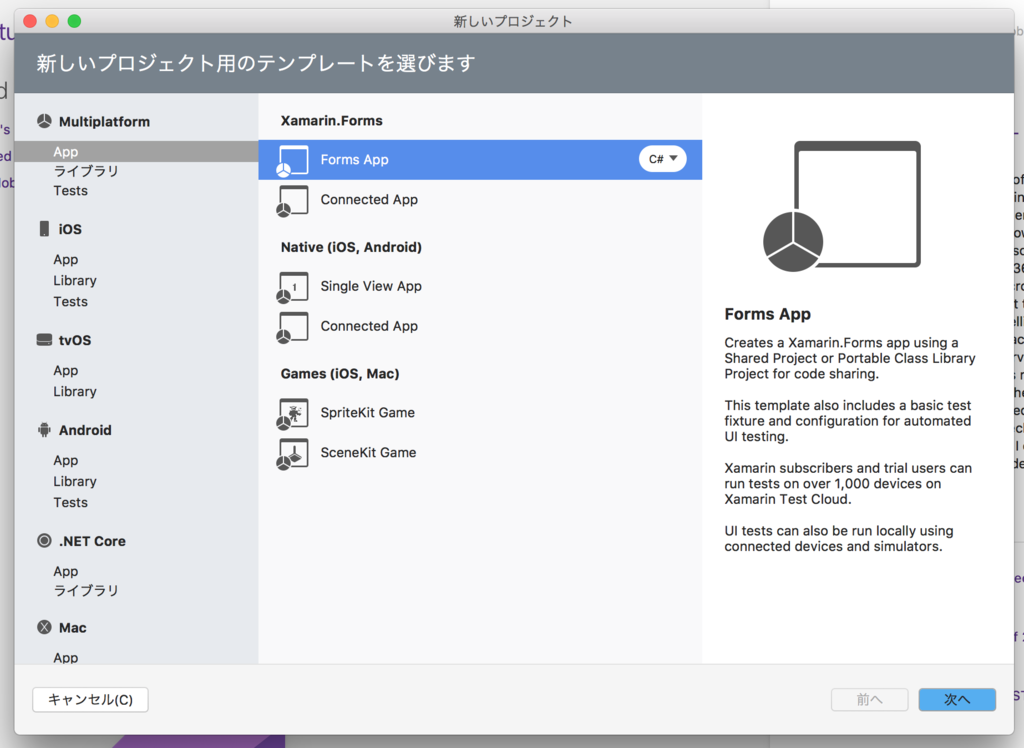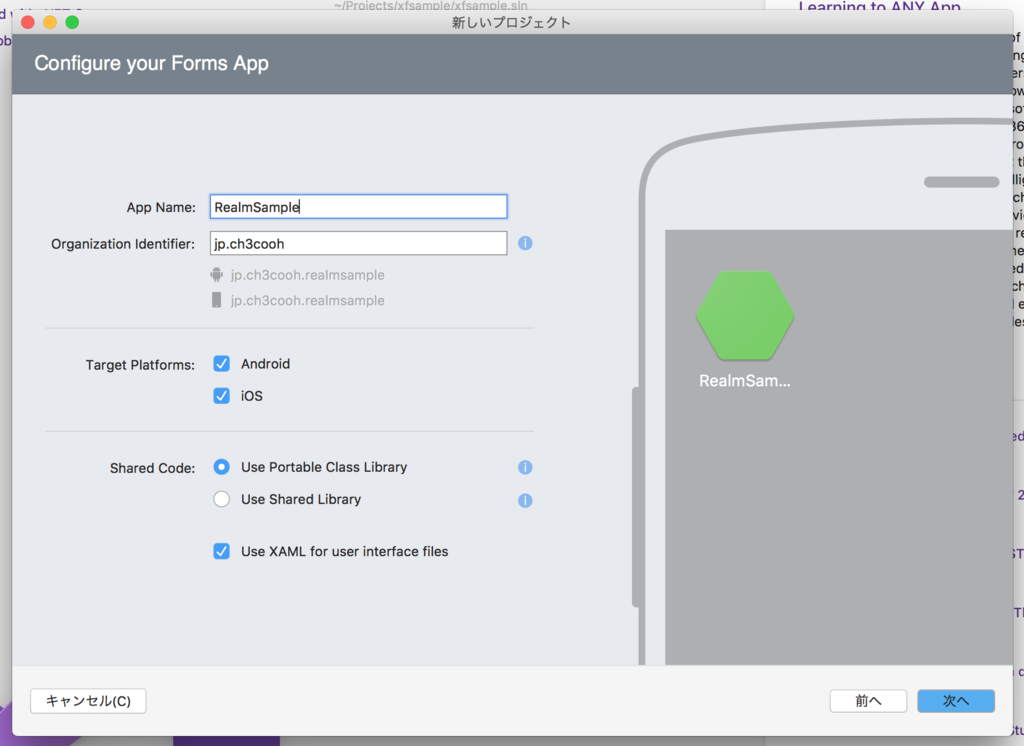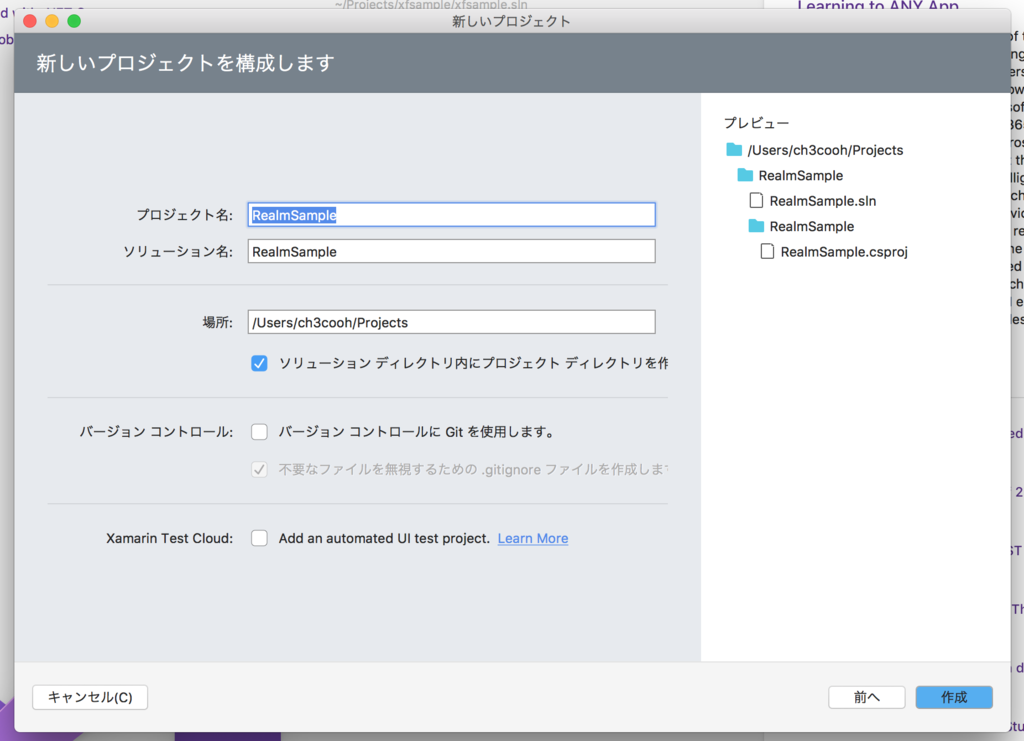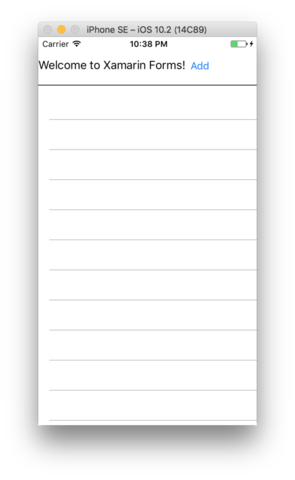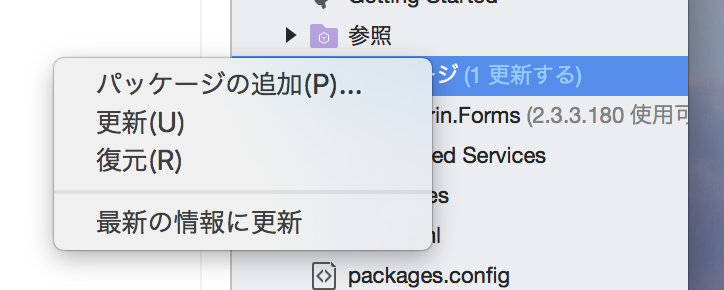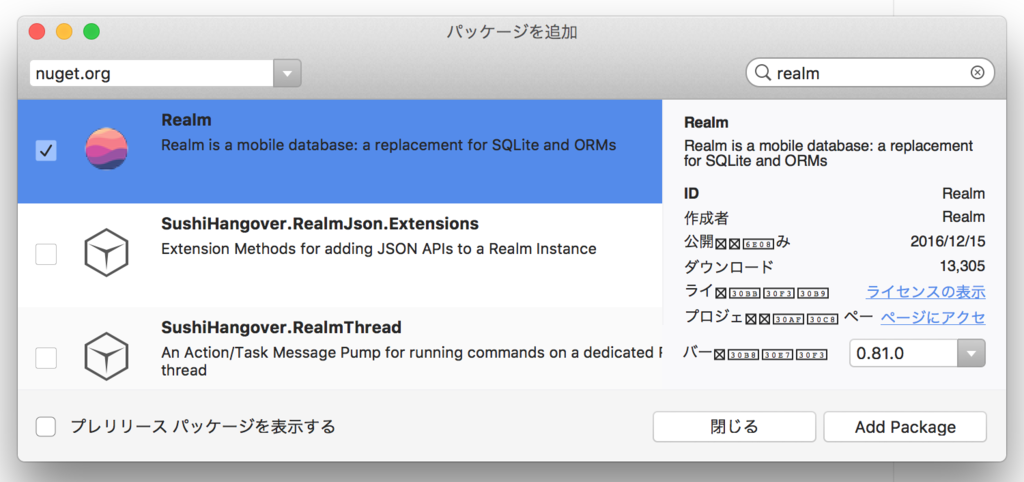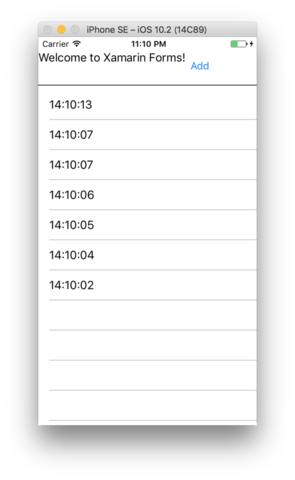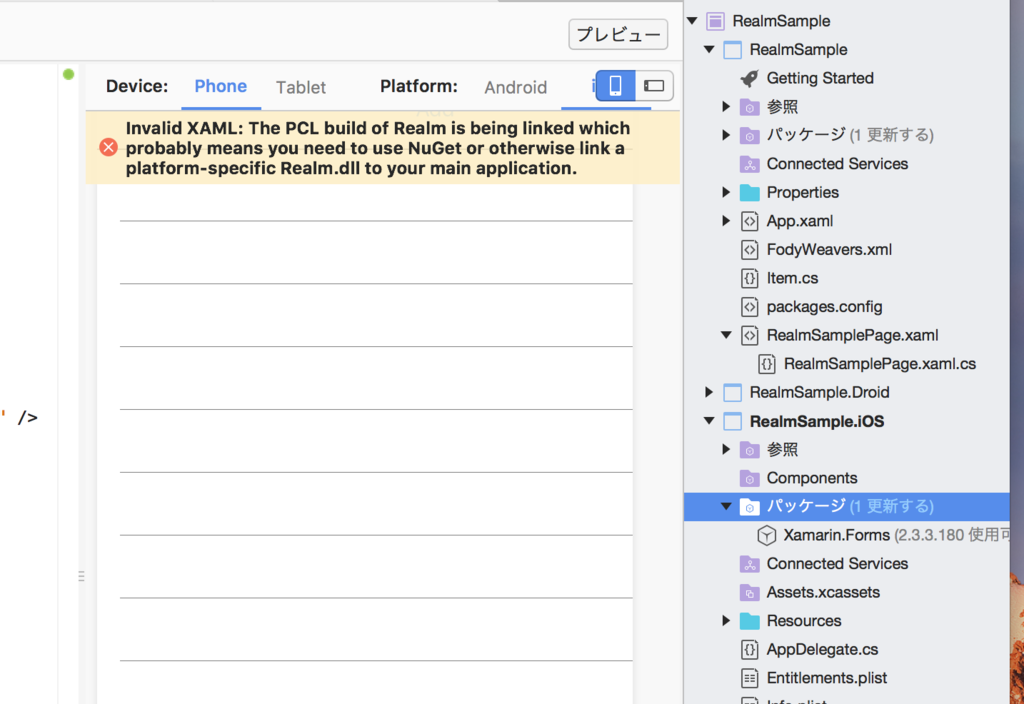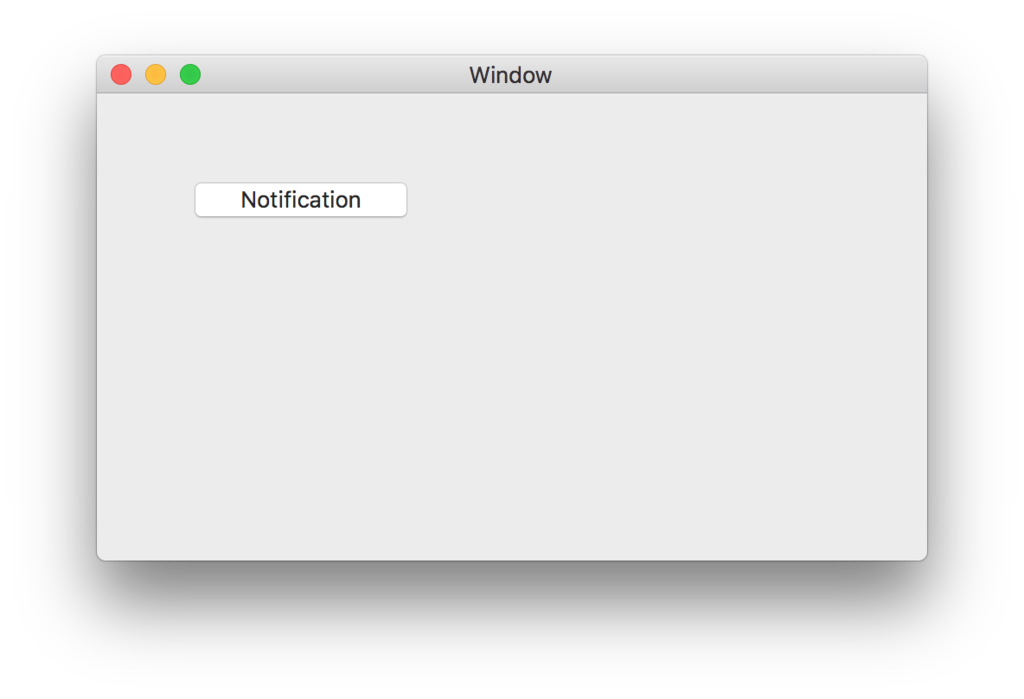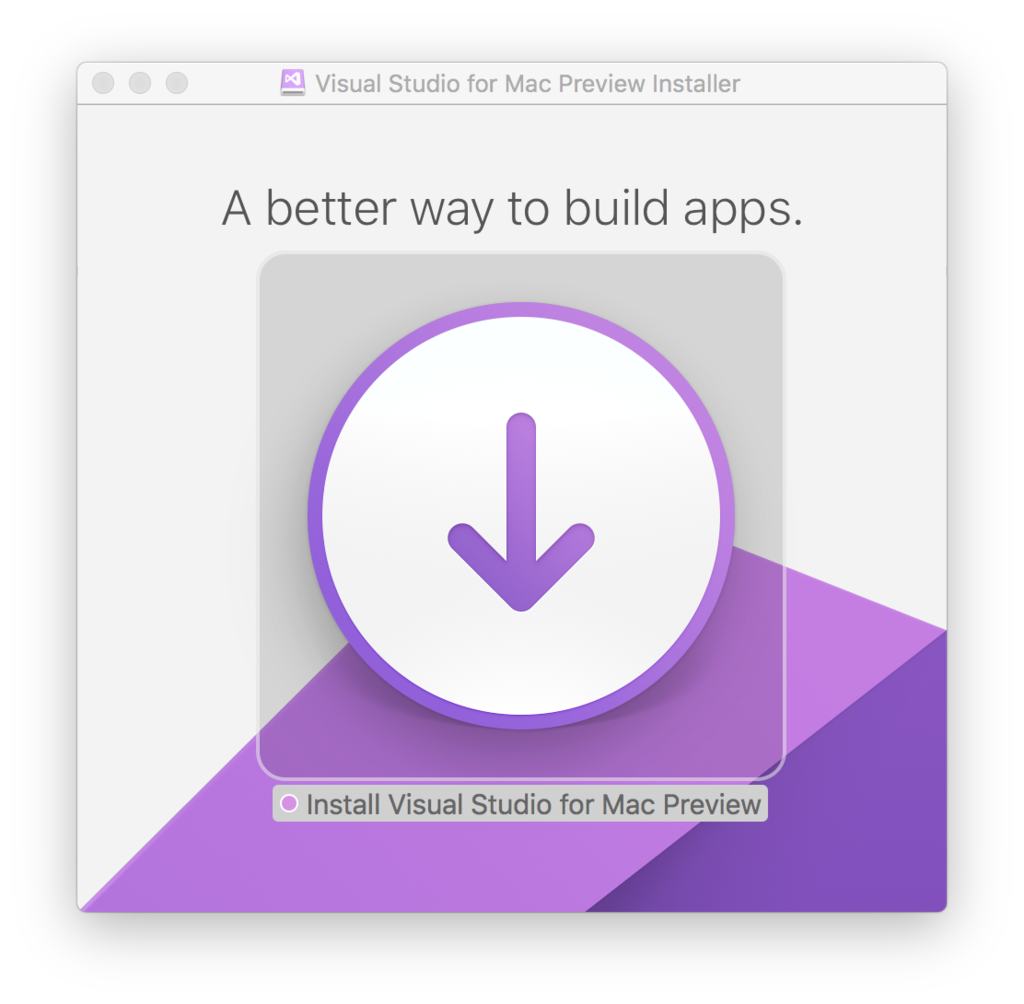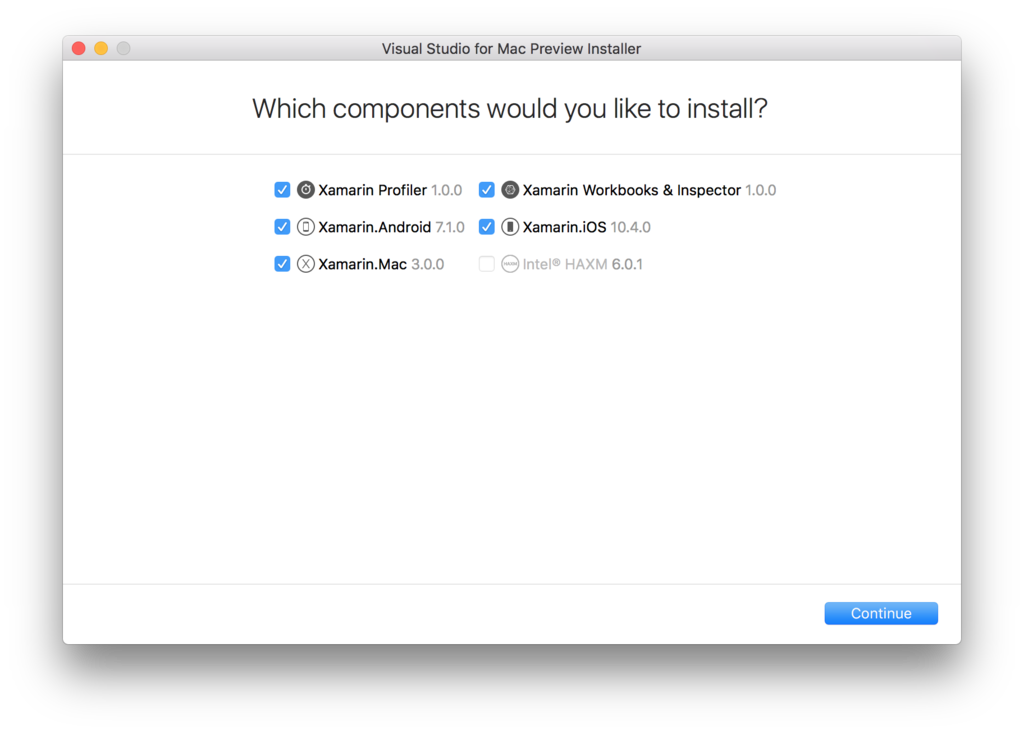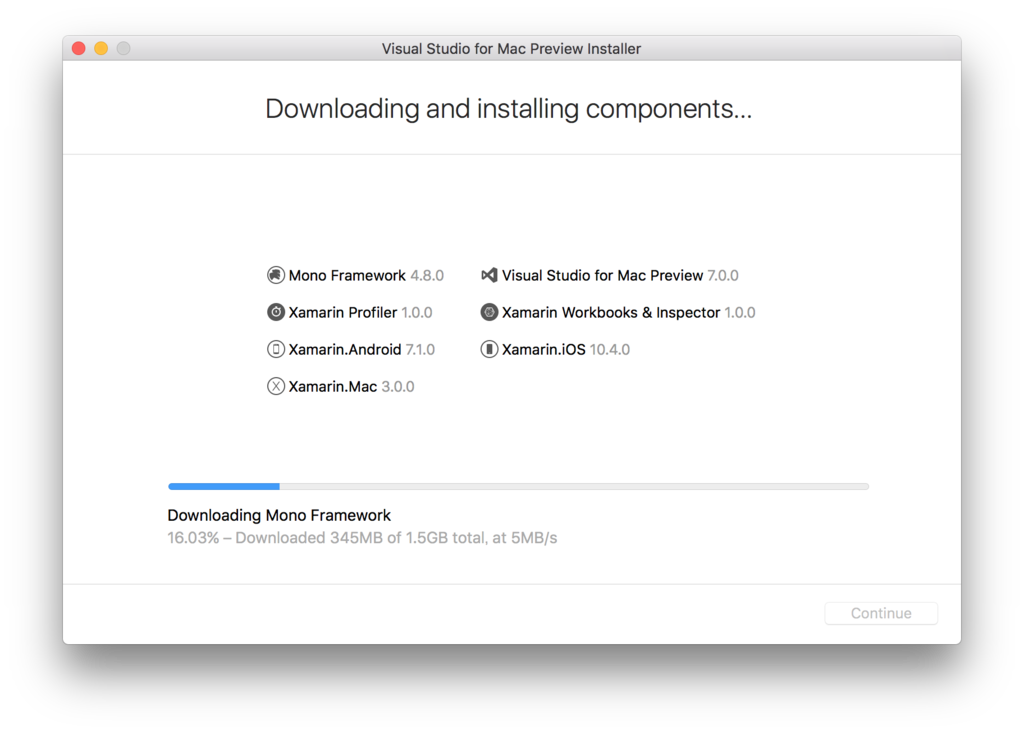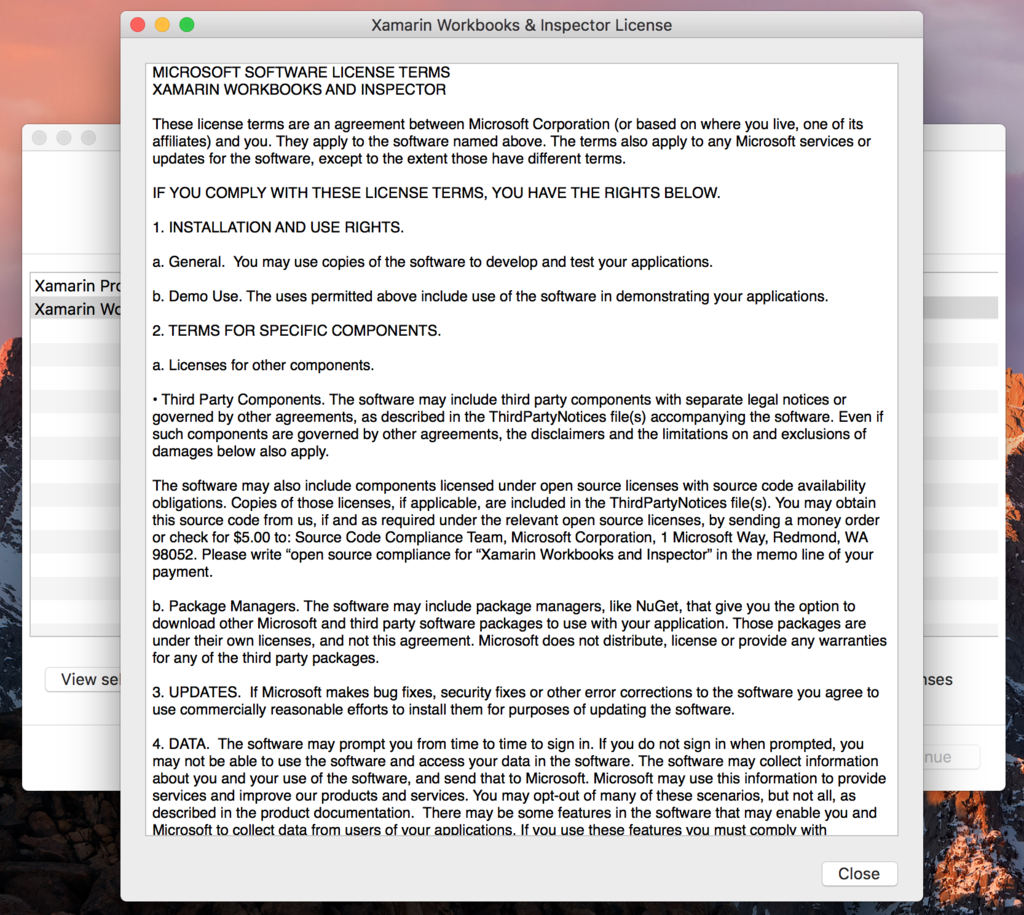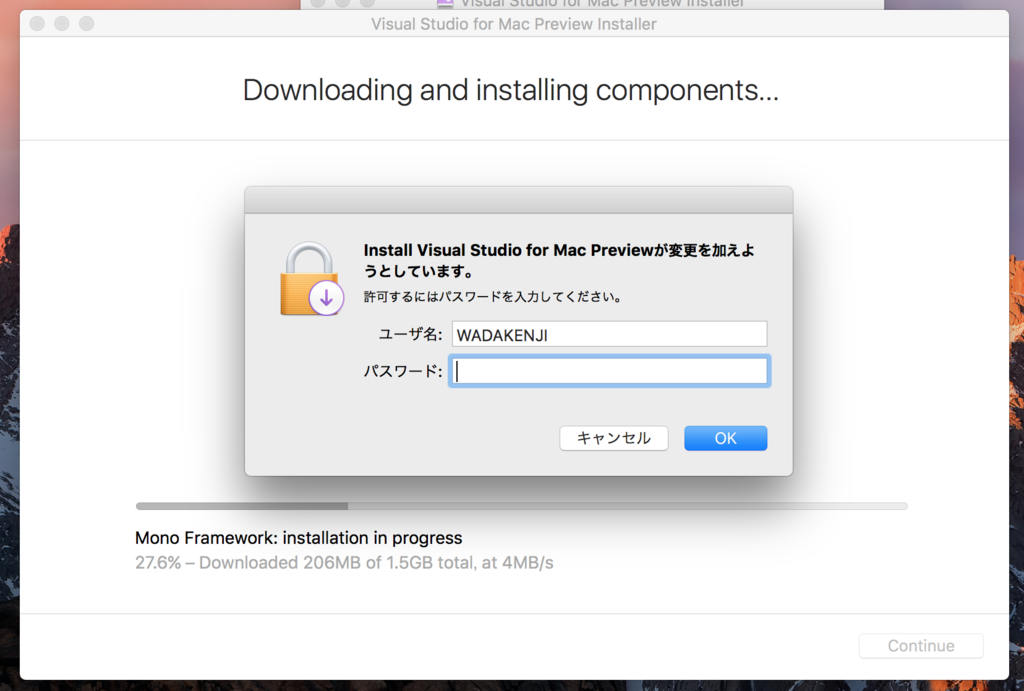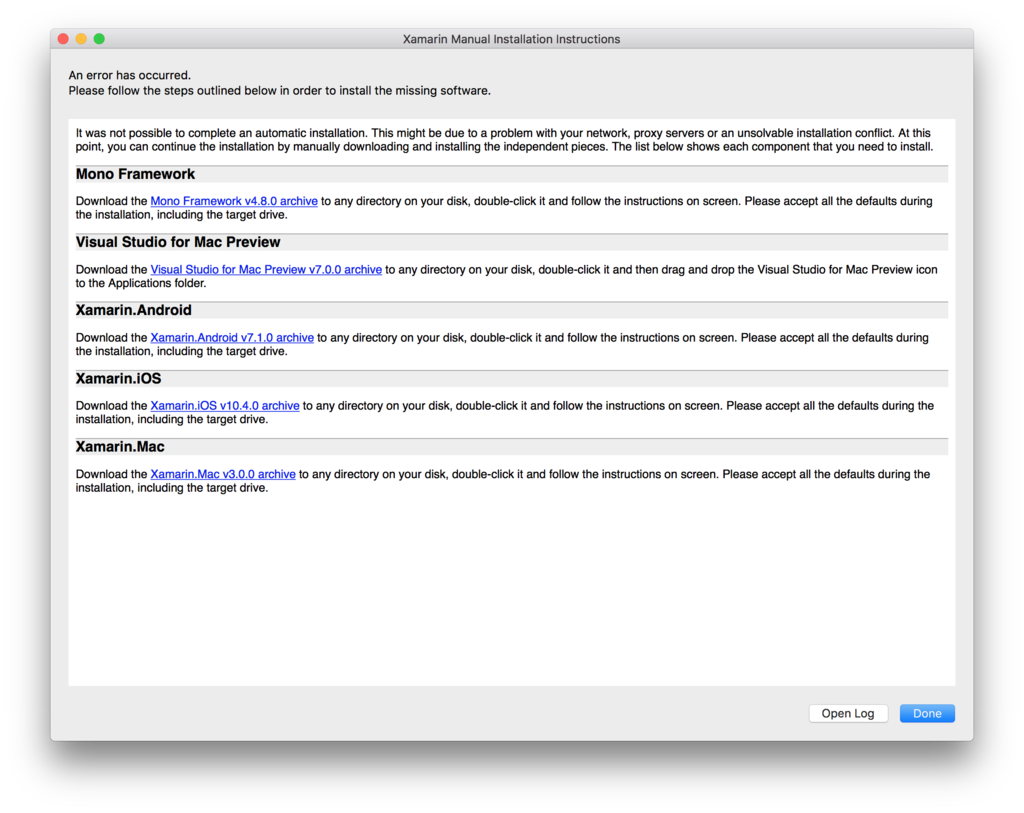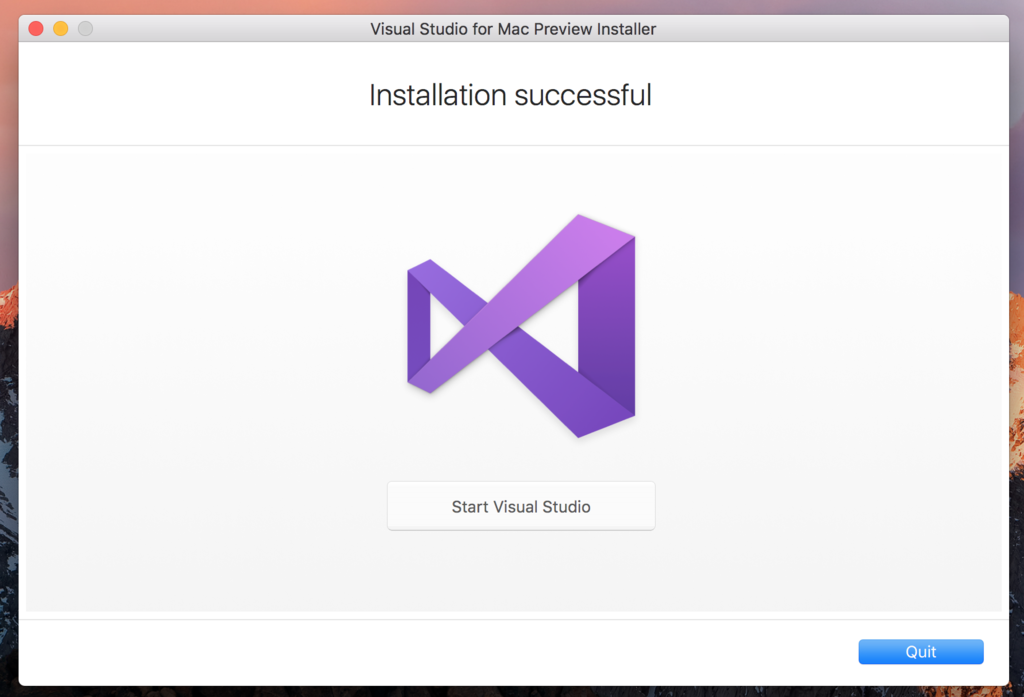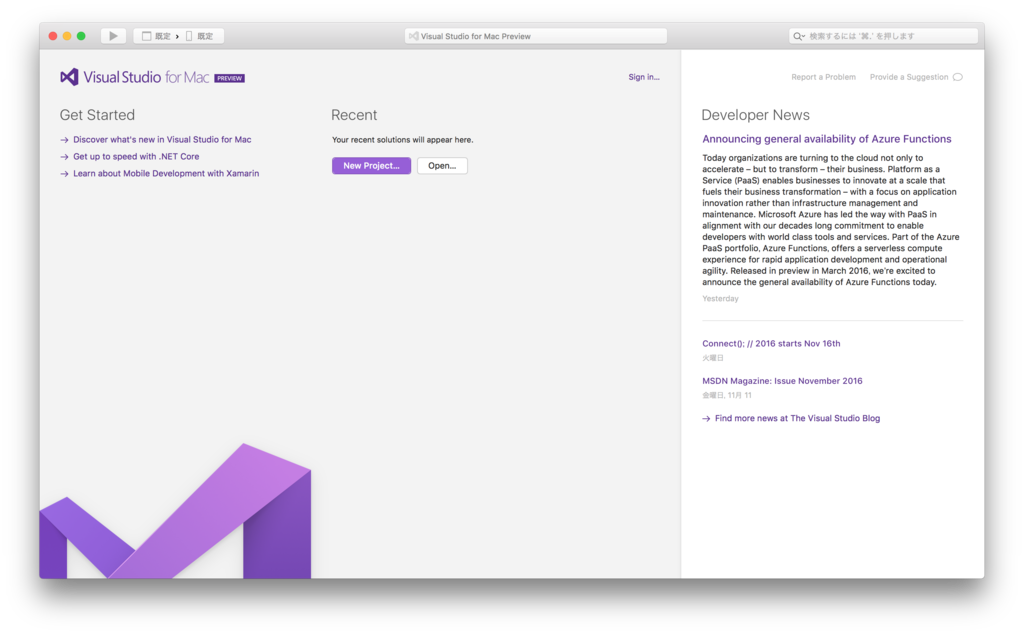メモです。Xamarin.FormsでZXingを使ってQRコード/バーコードを生成しました。
NugetにはZXing for Xamarin.Formsと書かれたものがあったのですが、どうもPCL側にライブラリを追加したらバーコードが生成できるというものではなかったみたいです。
今回、DependencyServiceを使ってみました。
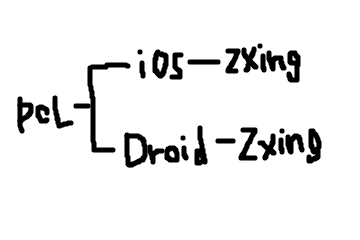
ZXingをインストールする
パッケージを追加します。
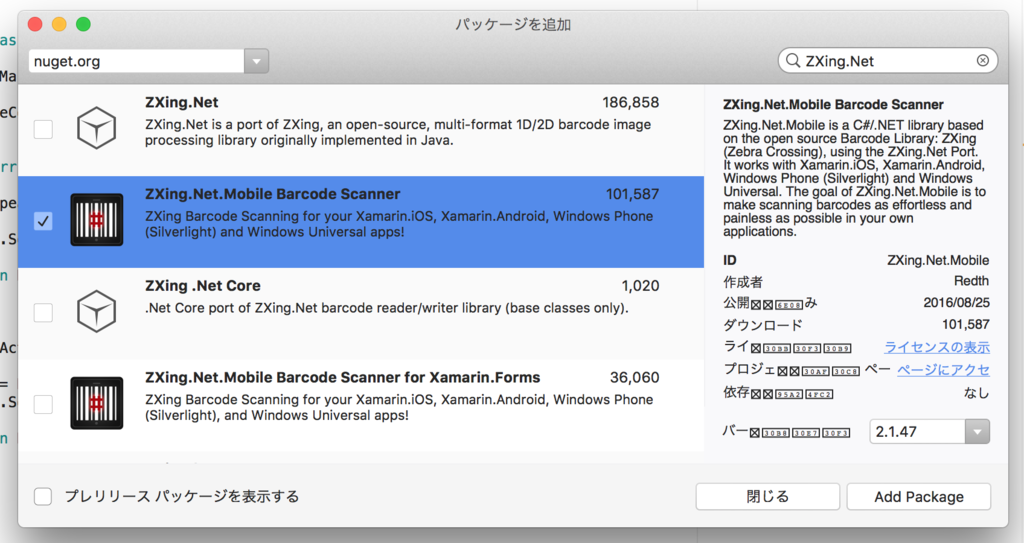
iOS側のプロジェクトのパッケージにZXing.Net.Mobileが追加されました。
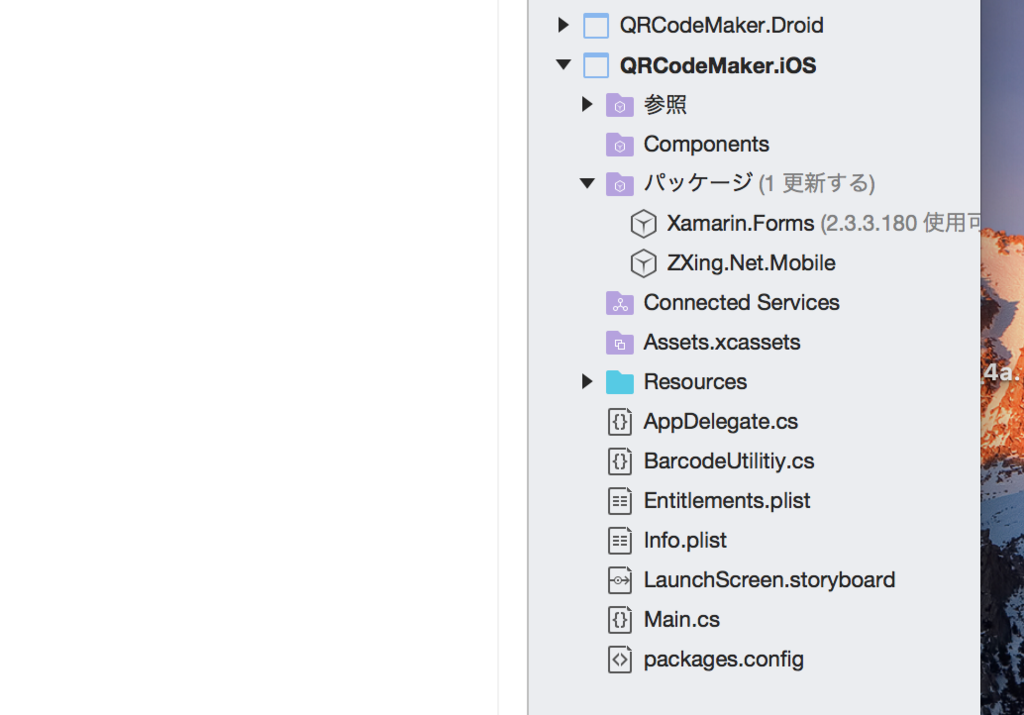
QRコードを生成してImageに表示する
テキストからバーコードを生成する処理
IBarcodeUtilitiy.cs
QRCodeMaker(PCL側)にインターフェイスを定義しておきます。
using System.IO; namespace QRCodeMaker { public interface IBarcodeUtilitiy { Stream ConvertImageStream(string text, int width = 300, int height = 300); } }
BarcodeUtilitiy.cs
iOSのプロジェクト側に実装します。
using System; using System.IO; using ZXing.Mobile; [assembly: Xamarin.Forms.Dependency(typeof(QRCodeMaker.iOS.BarcodeUtilitiy))] namespace QRCodeMaker.iOS { public class BarcodeUtilitiy : IBarcodeUtilitiy { public Stream ConvertImageStream(string text, int width = 300, int height = 300) { var barcodeWriter = new BarcodeWriter { Format = ZXing.BarcodeFormat.QR_CODE, Options = new ZXing.Common.EncodingOptions { Width = width, Height = height, Margin = 1 } }; barcodeWriter.Renderer = new BitmapRenderer(); var bitmap = barcodeWriter.Write(text); var stream = bitmap.AsPNG().AsStream(); stream.Position = 0; return stream; } } }
これでPCL側のプロジェクトでは、DependencyService.Get<IBarcodeUtilitiy>().ConvertImageStream("test");でバーコードを生成することができます。
画面を表示する
QRCodeMakerPage.xaml
<?xml version="1.0" encoding="utf-8"?> <ContentPage xmlns="http://xamarin.com/schemas/2014/forms" xmlns:x="http://schemas.microsoft.com/winfx/2009/xaml" xmlns:local="clr-namespace:QRCodeMaker" x:Class="QRCodeMaker.QRCodeMakerPage"> <ContentPage.Padding> <OnPlatform x:TypeArguments="Thickness" iOS="0,20,0,0" /> </ContentPage.Padding> <StackLayout Orientation="Vertical"> <Label Text="Welcome to Xamarin Forms!" VerticalOptions="Center" HorizontalOptions="Center" /> <Button Text="Generate" Clicked="generateAction" /> <Image x:Name="imageView" BackgroundColor="Aqua" HeightRequest="300" WidthRequest="300" /> </StackLayout> </ContentPage>
QRCodeMakerPage.xaml.cs
using System; using System.IO; using Xamarin.Forms; namespace QRCodeMaker { public partial class QRCodeMakerPage : ContentPage { public QRCodeMakerPage() { InitializeComponent(); } protected override void OnAppearing() { base.OnAppearing(); imageView.Source = ImageSource.FromStream(() => { return DependencyService.Get<IBarcodeUtilitiy>().ConvertImageStream("test"); }); } // ボタンが押される度にランダムなバーコードを生成する void generateAction(object sender, System.EventArgs e) { var text = DateTime.UtcNow.Ticks.ToString(); imageView.Source = ImageSource.FromStream(() => { return DependencyService.Get<IBarcodeUtilitiy>().ConvertImageStream(text); }); } } }
実行結果
タップする度にバーコードを生成しています。